TSOP IR Receiver
 Tsop is an IR receiver which will help you to interface your TV remote with arduino.
Tsop is an IR receiver which will help you to interface your TV remote with arduino.
The TSOP outputs a constant HIGH signal when idle and as it receives data, it tends to invert the data. i.e when an IR LED is transmitting data onto the TSOP, every time the IR led goes high, the TSOP will go LOW and vice versa. Remote control signals are often bytes of data that is encoded and transmitted by pulsing(switching ON & OFF the IR LED at a specific frequency) Most TV remote controls work at 32-40 Khz frequency and most receivers can receive this range.
The SIRC protocol uses a pulse width encoding of the bits. The pulse representing a logical "1" is a 1.2ms long burst of the 40kHz carrier, while the burst width for a logical "0" is 0.6ms long. All bursts are separated by a 0.6ms long space interval.
Modulation
If you look at the image, you can see the the 1.2ms high of the Logical
'1' has further black lines with spaces in between. These correspond to
the ON/OFF cycles. The space between these is what is called the
frequency. The frequency of occurrence of a ON/OFF cycle is what it
means.
The black bars in the below image correspond to high signals (called marks) and the white spaces in between correspond to low signals (called spaces). The duration of the 'marks' varies according to the bit being transmitted. It is 2.4ms for the start bit, 1.2ms for HIGH bit and 0.6ms for LOW bit. The duration of the 'spaces' is a constant 0.6ms. Every mark is followed by a space. Any data can be converted to binary format and transmitted in this manner. In fact this is the basic form of all types of serial communication.
 | |||||||||
Protocol
LSB=least significant bit
MSB= Most significant bit
The picture above shows a typical pulse train of the SIRC protocol. With this protocol the LSB is transmitted first. The start burst is always 2.4ms wide, followed by a standard space of 0.6ms. Apart from signalling the start of a SIRC message this start burst is also used to adjust the gain of the IR receiver. Then the 7-bit Command is transmitted, followed by the 5-bit Device address. In this case Address 1 and Command 19 is transmitted.Commands are repeated every 45ms(measured from start to start) for as long as the key on the remote control is held down.
Please click here for more info --->http://www.sbprojects.com/knowledge/ir/sirc.php
Here's a basic outline of how the data is sent. Every time you press a button on a Sony remote control, it sends out a 13Bit data. The first bit is a start bit indicating there are 12 bits of data following it. The next 7 bits are the command bit which will vary depending upon the keys being pressed. The last 5 bits are the address bits which will the same for all buttons but vary for remote controls of different devices.
Calculating the pulse.The pulse of the transmiton can be calculated using the pulse in function ---> http://arduino.cc/en/Reference/pulseIn
Here's the code, You can plug in the remote function into any of your programs, just remember to declare pin 15 as INPUT.
void setup()
{
pinMode(15,INPUT); // TSOP is connected on the 15ht pin
Serial.begin(9600);
}
void loop()
{
int remote_val = remote();
if(remote_val>0)
{
Serial.println(remote_val);
delay(150); // A remote press will normally generate 3 signal trains. This is to avoid reading duplicates
}
}
int remote()
{
int value = 0;
int time = pulseIn(15,LOW);
if(time>2000) // Checking if the Start Bit has been received. Start Bit Duration is 2.4ms
{
for(int counter1=0;counter1<12;counter1++) // A loop to receive the next 12 bits
{
if(pulseIn(15,LOW)>1000) // checking the duration of each pulse, if it is a '1' then we use it in our binary to decimal conversion, '0's can be ignored.
{
value = value + (1<< counter1);// binary to decimail conversion. 1<< i is nothing but 2 raised to the power of i
}
}
}
return value;
} To remove all these complications, we can also use Ir remote library which can be downloaded at http://arcfn.com/files/IRremote.zip
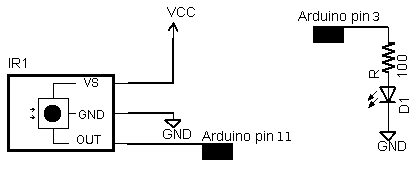 | |||||
| Hardware connection Tsop (left) |
The
examples/IRrecvDemo sketch provides a simple example of how to receive codes: #include <IRremote.h>
int RECV_PIN = 11;
IRrecv irrecv(RECV_PIN);
decode_results results;
void setup()
{
Serial.begin(9600);
irrecv.enableIRIn(); // Start the receiver
}
void loop() {
if (irrecv.decode(&results)) {
Serial.println(results.value, HEX);
irrecv.resume(); // Receive the next value
}
}


